How to Turn On or Off Disappearing Messages in GBWhatsApp
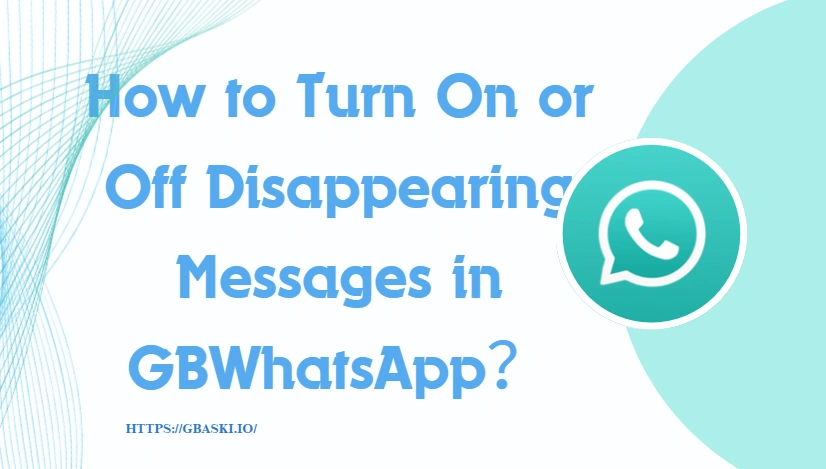
In today's world where everyone is inseparable from their phones, chat histories often seem like they never disappear. Yet sometimes, we don't want every conversation to be stored forever—whether it's sensitive information, temporary files, or just trivial small talk. To protect privacy and keep chats clutter-free, GBWhatsApp introduced the Disappearing Messages feature, which automatically deletes messages after a set period, helping reduce unnecessary digital traces. But how can you turn this feature on or off? That's exactly what this article will show you.
Overview of Disappearing Messages in GBWhatsApp
Disappearing Messages in GBWhatsApp operate on a timer system. Once the feature is turned on, any new messages sent in the chat will be set to auto-delete after the chosen period—24 hours, 7 days, or 90 days. Messages sent before enabling the feature remain unaffected.
Here's how it functions in different contexts:
- One-on-one chats: Either participant can enable or disable Disappearing Messages, and the setting applies to both sides of the conversation.
- Group chats: By default, any member can switch the feature on or off. However, group admins can restrict control so only admins have the authority to manage it.
- Default setting for new chats: You can choose to apply Disappearing Messages automatically to all future conversations by adjusting your privacy settings.
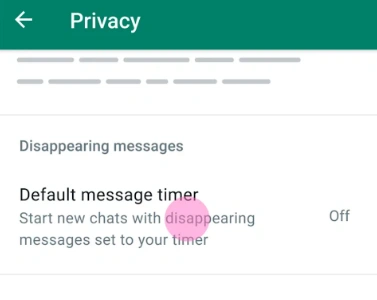
How to Enable or Disable Disappearing Messages by Default in GBWhatsApp
By default, anyone can use disappearing messages in GBWhatsApp. Once enabled, all new personal chats will automatically delete messages after the selected timer. To set this up, open Settings, tap Privacy, then tap Default message timer, and choose 24 hours, 7 days, 90 days. To disable disappearing messages for all new chats, simply follow the same steps and select Off.
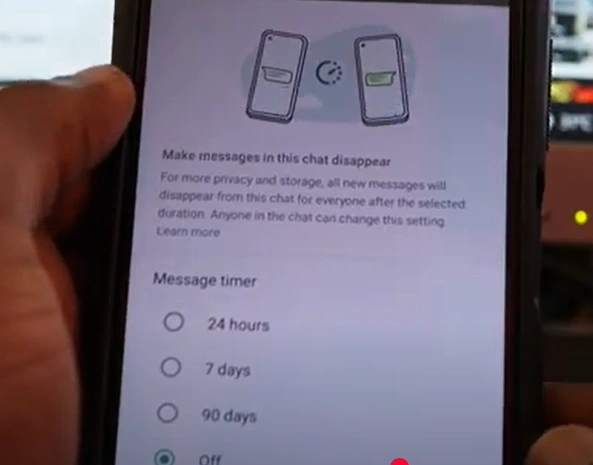
Managing Disappearing Messages in Personal Chats
To enable disappearing messages in a personal chat, open the chat, tap the contact name, select Disappearing Messages, tap Continue if prompted, choose a timer, and tap Back to apply. To disable it, follow the same steps and select Off. Note that turning off the feature prevents new disappearing messages.
Managing Disappearing Messages in Group Chats
When enabled, all new messages in a group vanish after the selected timer. Admins can restrict control so only they manage disappearing messages, ensuring consistent settings. Always inform members before turning on the feature to avoid confusion.
Important Notes About Disappearing Messages
Media Files
- Media sent in disappearing chats will not be automatically saved to your gallery.
- Photos and videos vanish along with messages after the timer.
Forwarded Messages
- Forwarded disappearing messages sent to chats without the feature enabled will remain visible.
Backups
- Messages included in a backup before they expire will temporarily restore after recovery.
- Disappearing messages will still vanish after the timer expires, even after restoring from backup.