How to Change GBWhatsApp Icon
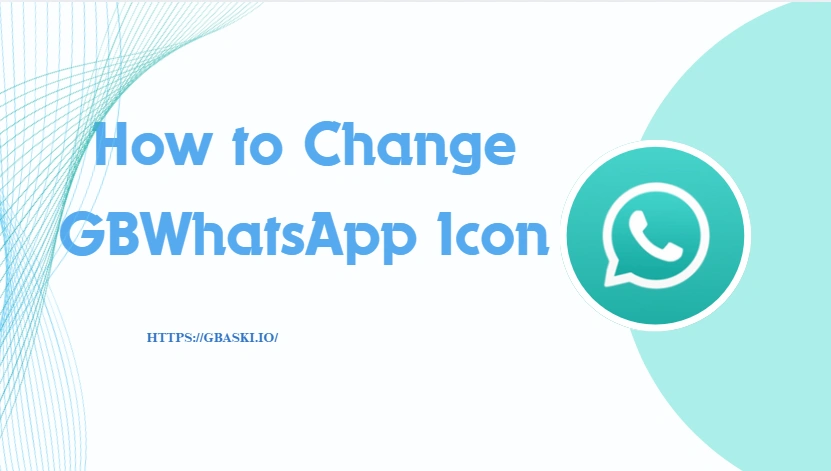
Many people use GBWhatsApp not only because it offers more features than the official WhatsApp, but also because it allows for more personalization. Think about it: your phone's home screen is filled with rows of identical app icons, but one customized GBWhatsApp icon instantly stands out. Some people change the icon to make their phone look more stylish, while others do it to "hide" their chat app so it's less obvious. Whether it's for aesthetics or privacy, changing the GBWhatsApp icon is a small but fun way to make the app feel more personal.
Change GBWhatsApp Icon from the App Settings
One of the easiest ways to change the GBWhatsApp icon is through the built-in settings. Most versions of GBWhatsApp include an option to pick different icons directly within the app.
- Open GBWhatsApp on your phone.
- Tap the Menu (three dots in the top right corner).
- Go to GB Settings or Found Mods (the exact name depends on your version).
- Look for Home Screen → Icon or App Icon.
- Browse the available icons and select the one you like.
- Restart your phone if necessary, and the new icon should appear on your home screen.
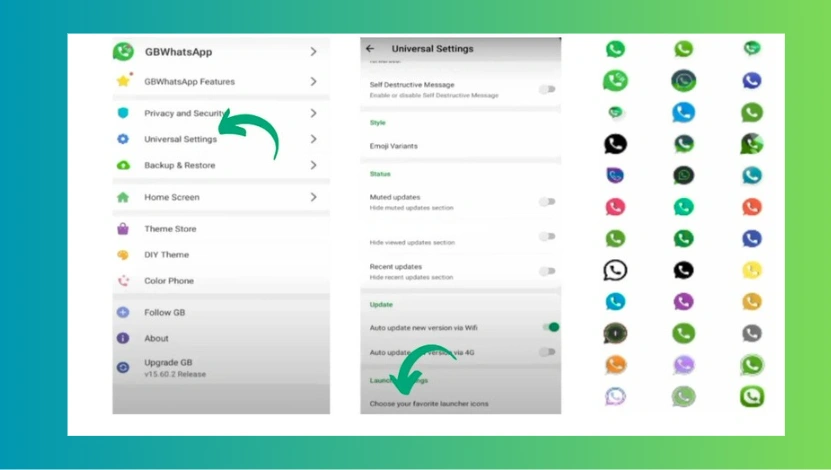
Using Third-Party Launchers to Customize GBWhatsApp Icon
If the built-in settings don't give you enough options, you can use Android launchers to replace the GBWhatsApp icon. Popular launchers like Nova Launcher, Apex Launcher, or Smart Launcher let you apply custom icons for any app.
- Install a launcher from the Google Play Store.
- Long press on the GBWhatsApp icon on your home screen.
- Choose Edit or Replace Icon.
- Select an image or icon from your gallery or from an icon pack.
- Save changes, and the new icon will instantly appear.
Best Icon Packs and Themes for GBWhatsApp
To make your GBWhatsApp truly stand out, try using icon packs and themes. These can be downloaded from the Play Store or third-party websites. Some popular choices include:
- Whicons (minimal white icons)
- CandyCons (colorful, fun icons)
- Delta Icon Pack (modern, pastel style)
- Retro Icons (vintage look)
Most icon packs work seamlessly with third-party launchers. Pairing them with GBWhatsApp themes can give your phone a completely new look.
Common Issues When Changing GBWhatsApp Icon and How to Fix Them
Sometimes, the GBWhatsApp icon may not change immediately or might disappear after updates. Here are common issues and fixes:
- Icon not changing: Try restarting your phone or clearing the launcher's cache.
- Default icon reappears after update: Re-apply your chosen icon or check if your GBWhatsApp version supports custom icons.
- Custom image not displaying correctly: Ensure the image has a transparent background and is in PNG format.
Final Thoughts: Make Your GBWhatsApp Truly Yours
Changing the GBWhatsApp icon is a small tweak, but it can make a big difference in how your phone feels. Whether you use the built-in settings or a third-party launcher, you can give your chats a unique look that matches your style. And while you're customizing, don't forget that GBWhatsApp also lets you hide online status for extra privacy — a feature many users love. Why stick with the default when you can make it your own? Try changing your GBWhatsApp icon today and see how it transforms your home screen — you might be surprised how much fun and freedom it adds to your everyday messaging.